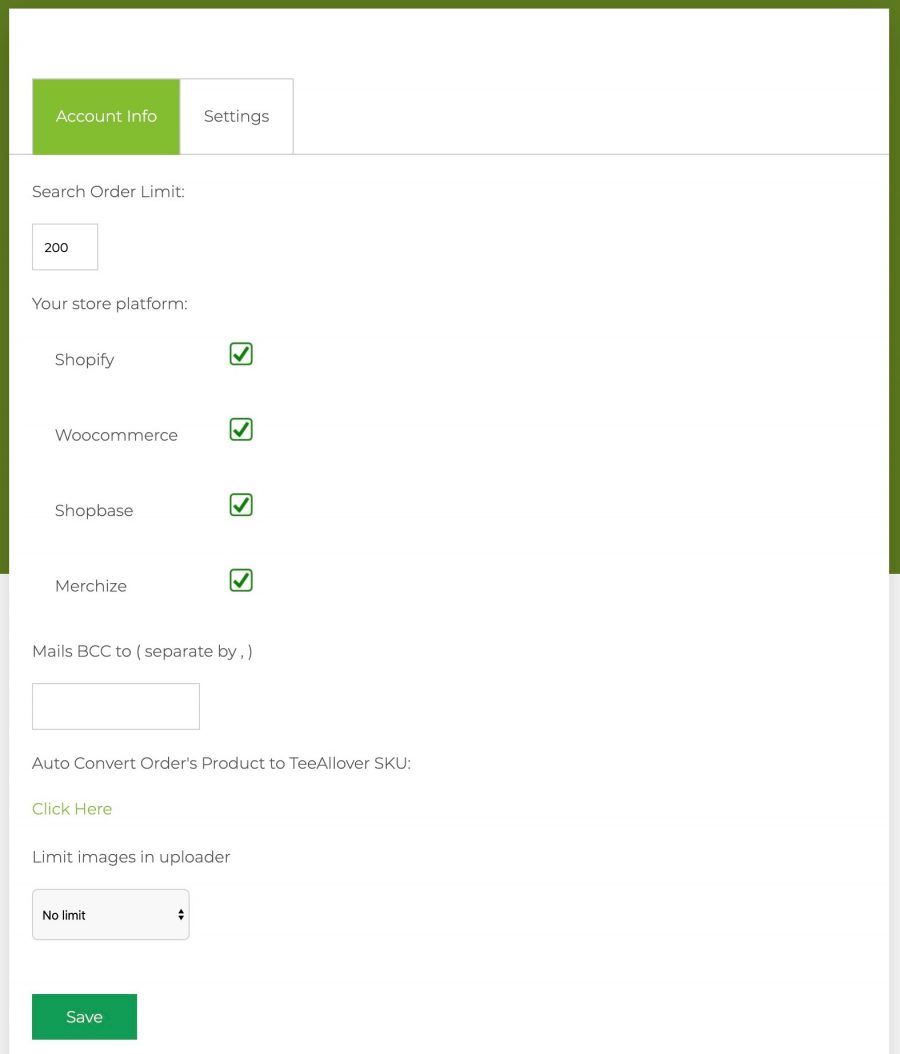Managing your orders
Diệu Linh
Cập nhật Lần cuối 4 năm trước
Many sellers are still facing many problems, do not know how to use and how to manage orders on Teeallover system effectively, quickly and save time. Therefore, this is a detailed guide to using Smart Tab Filters and knowing how they function? Along with the outstanding feature is the way to Export orders for Sellers to easily manage and work more efficiently with Teeallover.
When you go to the Orders section you will see the Search Tab. Here you can quickly search your order.
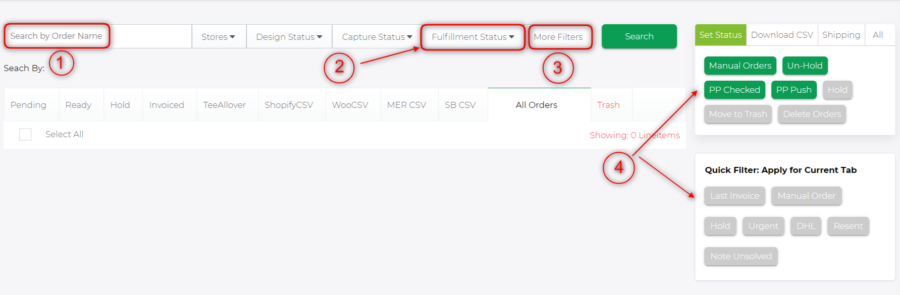
1 – Search by Order Name
Multiple orders can be found at the same time, just need to separate one "," for example: UBL-37785, UBL-98914, UBL2-16745

2 – Fulfillment Status
See which orders have or don't have a Tracking Number for easy management and note with Support about problematic tracking orders.
You just need to select No Tracking, the orders that do not have Tracking will be displayed and similar to orders with Tracking Number.

3 – More Filters
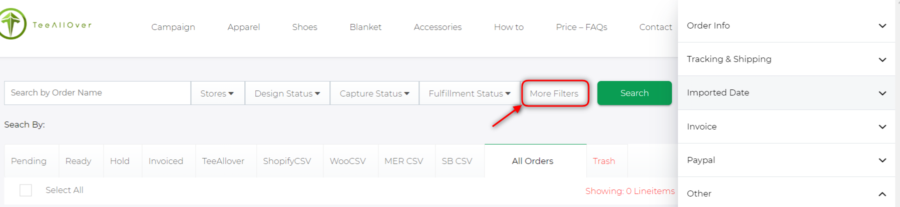
Then you can click on More Filters to display the full Tabs as shown below. Here are all the items like Order Info, Tracking & Shipping, Imported Date, Invoice, Papal, Other so you can easily search for orders with different information.
A – Order Info:
Email – Type customer email, you can easily find out Order name and Customer information.
B – Tracking & Shipping:
- Tracking number: If you have tracking number, you can find out order and customer information
- Shipping Line: Choose a shipping method such as E-packet, Yun, DHL-E, DHL, etc. that your orders are using to easily manage orders faster.
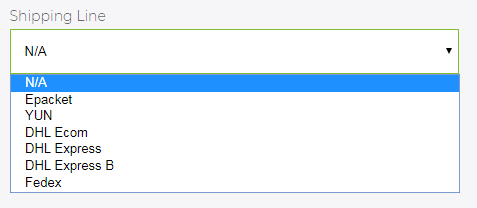
Click Search:
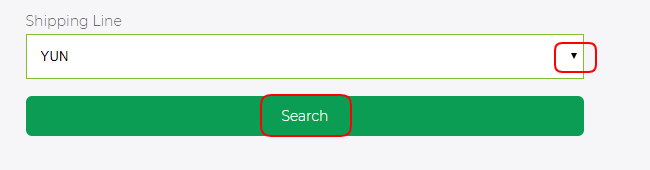
If you are using ship Yun, all orders shipped by YUN will be listed as shown below:
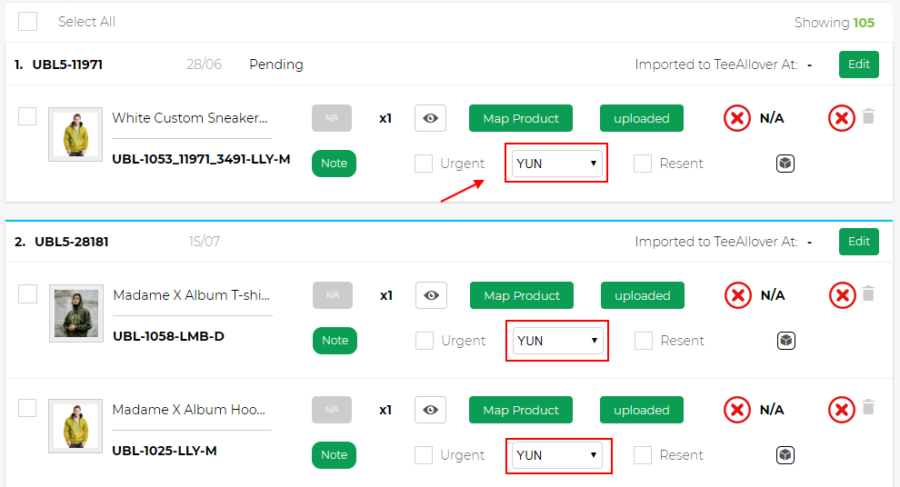
Tracking Number status: To filter the status of Tracking number. For example, which orders are in transit, which orders have been delivered successfully or Pick-up status to remind customers to pay attention to their orders:
C - Invoices
You can enter the invoice date to find same-day orders.
D - Paypal
4. How to use the Set Order Status tabs
First, you tick the box of which order you need to use:
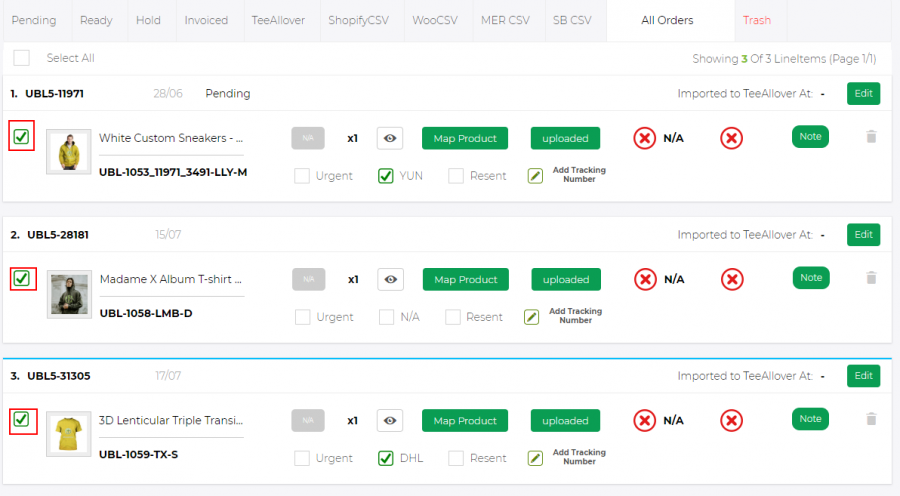
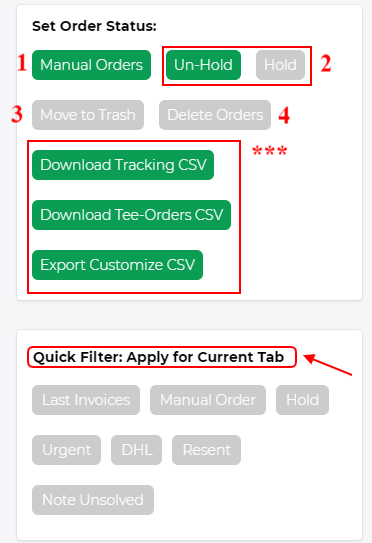
1-Manual Order – When the order is in Trash and you want to reset that order, just tick the order then click Manual Order so that the system can scan and have the invoice as usual.
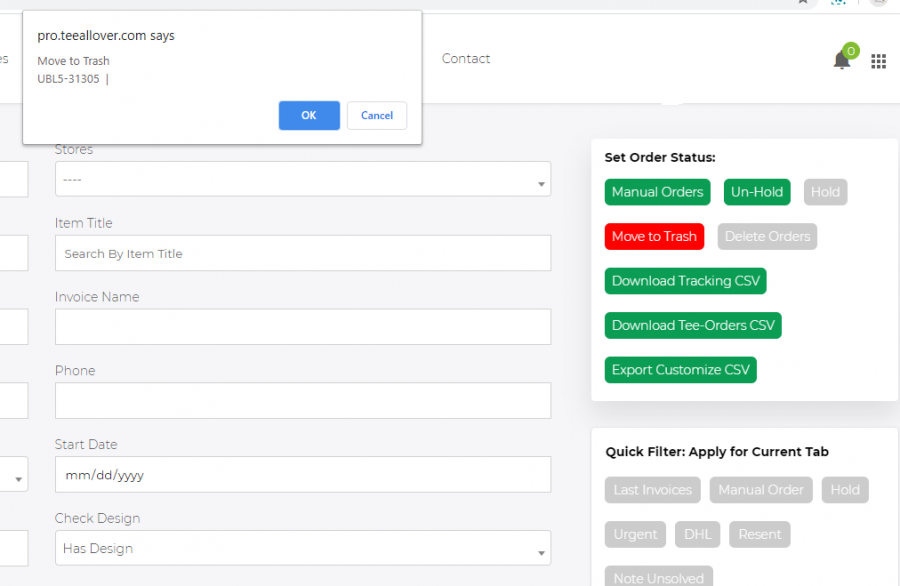
- 2-Hold or Unhold : You can easily hold the order when there is a problem like you want to change the design, change the size, ... or unhold to order again.
- 3-Move To Trash : If you want to cancel or no longer want to place that order without an invoice, you just need to transfer it to Trash.
- 4- Delete: When you want to import an order like the previous order already in the Teeallover system (in a certain store of yours), you must use the Delete button to delete that order and then re-import it. If you do not delete it but move it to trash, when you import it, it will not receive that order data anymore.
- 5-***: Download Tracking CSV: Just tick any orders or all orders depending on your needs to download Tracking Number.
- Download Tee-Orders CSV: When you want to summarize or manage each order by csv file, this function has saved you a lot of time! You just need to tick the order box and click on the Download Tee-Orders CSV tab as shown below:
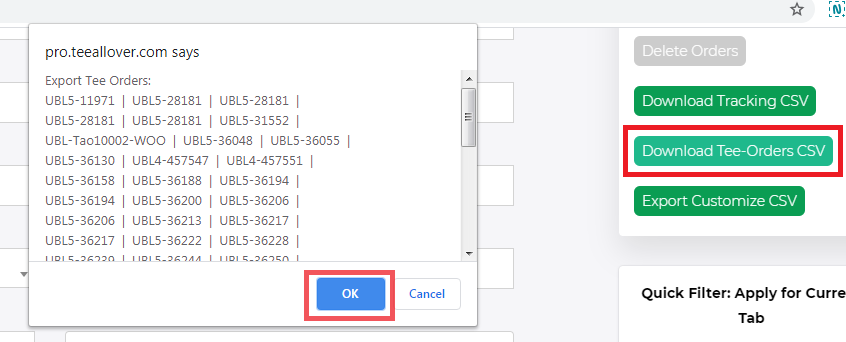
Export Customize CSV: This is the Export CSV function for customized products. You can gen easily by Photoshop (- you can go here to learn more)
Similar to (III) Quick Filter: You can also use Filter to manage orders Urgent, DHL, Resent, ..
5. Bulk Change Shipping Line
You can set your own Shipping lines without an invoice without the support and can change the Shipping lines from 4 days after receiving the invoice. Shipping fee plus minus money will have a clear invoice. However, for DHL-EXPRESS, after choosing you should note with the Support to pay more attention and give priority to those orders.
There are two ways to Set line shipping for specific orders as follows:
- For small quantities such as 1, 2, 3 orders, you can always choose the line ship for each order as shown below:
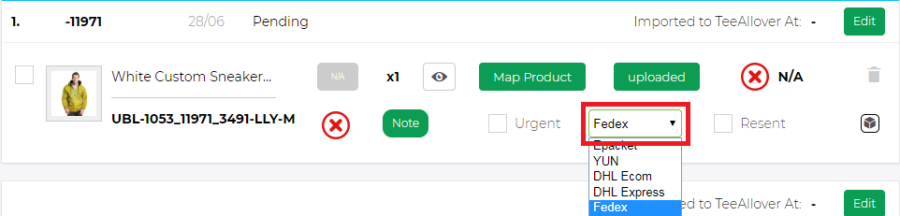
- If you have to set a shipping line in a large quantity, then tick the order box you need to set and then click on the shipping method (bulk change shipping line). Then you choose OK, then your order will be shipped by YUN or Fedex,….
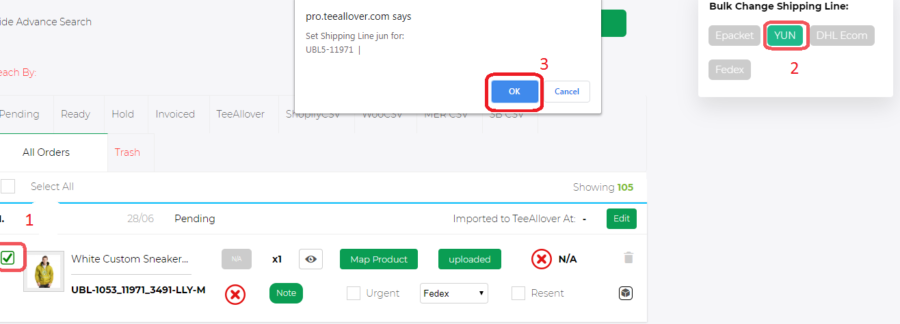
**** One more part if your orders are in a lot of Pending, Hold but you forget to handle them and sometimes forget them:

Every day, you should pay attention to states like Pending, Ready, Hold to be able to handle problems like Financial-Status, Not-Available (because you chose the wrong size of the product) to be able to manage. orders efficiently and avoid missing them.
***Also in the mail receipt section notifying the invoice, changing the size, Sku, the address of the order, you just need to enter more mail in the BBC Mails box (separate by ,) (Seller in Menu => Edit Account)