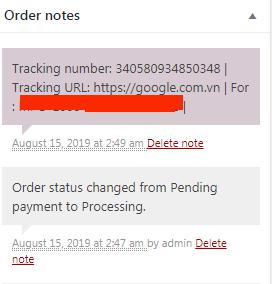Instructions on installing Plugin to automatically update Tracking WooCommerce
Junie Nguyen
Cập nhật Lần cuối một năm trước
Step 1. After successful login, you will see Plugins in the middle of the Dashboard bar. Then click on Plugins
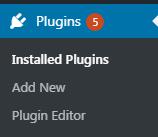
Next Click “Add New” to add Woocommerce app
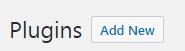
Step 2. Select the Woocommerce app as shown and then click on 'Install app'. -"In case you have not installed the Woocommerce App"
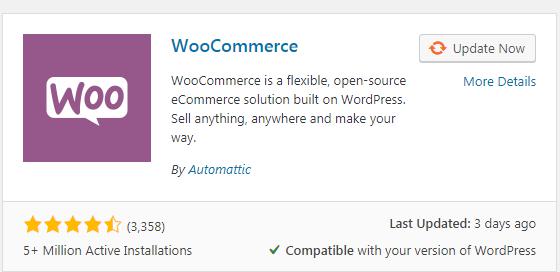
Step 3. Then select “Upload Plugin” to select our plugin (z-tee-mail) installation file

Click 'Download' to download the file below
Download Now!
Next, Click "Choose File" to select the folder with the downloaded file and then upload it
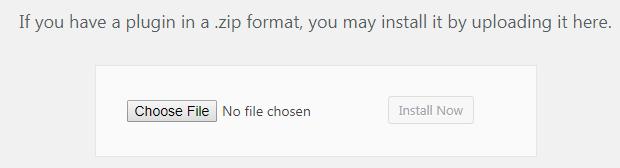
After selecting the File, click 'Install Now' button nearby
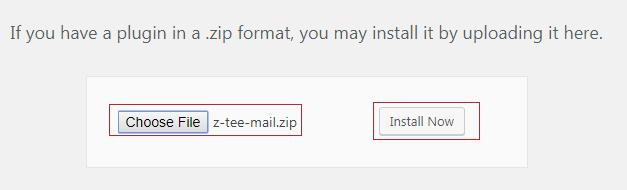
Step 4. After completing, you can go to Woo then go to Orders to see the Tracking of the Orders (after you install the plugin, the Tracking will be appearing in the Order)
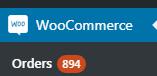
When there is Tracking, it will be automatically synced to the store and you can check the status of your orders easily. Customers will receive an email about the tracking of the orders when you tick on 'Send Mail for Customer note'. For previous orders, you have to send an email to the customer
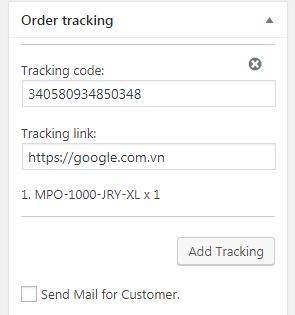
And it will also appear in "Order Note"
Note: On installing the Plugin: All Tracking information will appear in two areas: "Order Tracking" & "Order Note"
On not installing the Plugin: When you just connect the Apps Woo automatically without installing this plugin, the tracking's information will still be automatically synced to your store but the tracking will be in the 'order note' and it will not send an email to the customer -> You are recommended to install the plugin.