How to Import CSV from TeeAllover Standard File System
Minh Anh Tr
Cập nhật Lần cuối 4 năm trước
1. Visit our Website ” https://pro.teeallover.com/” to Log in or Register
After you have successfully logged in or registered, Go to Import Teeallover Orders CSV to import your orders:
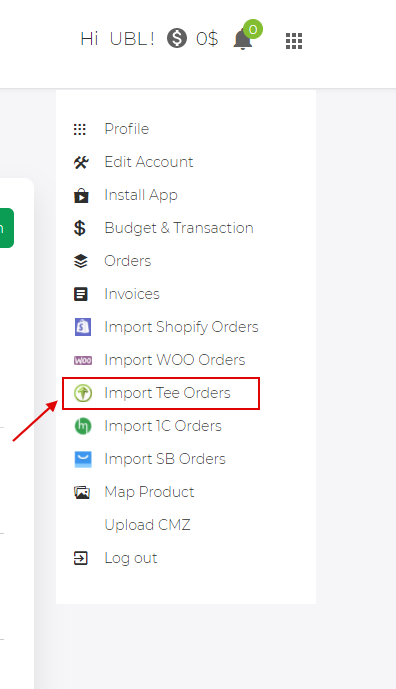
2. Or tap on “Import Teeallover Orders CSV". Then, click Upload File (1) in the Import Teeallover Orders CSV Window. Choose locate your order File, then Click Open. Next, click Import (2)
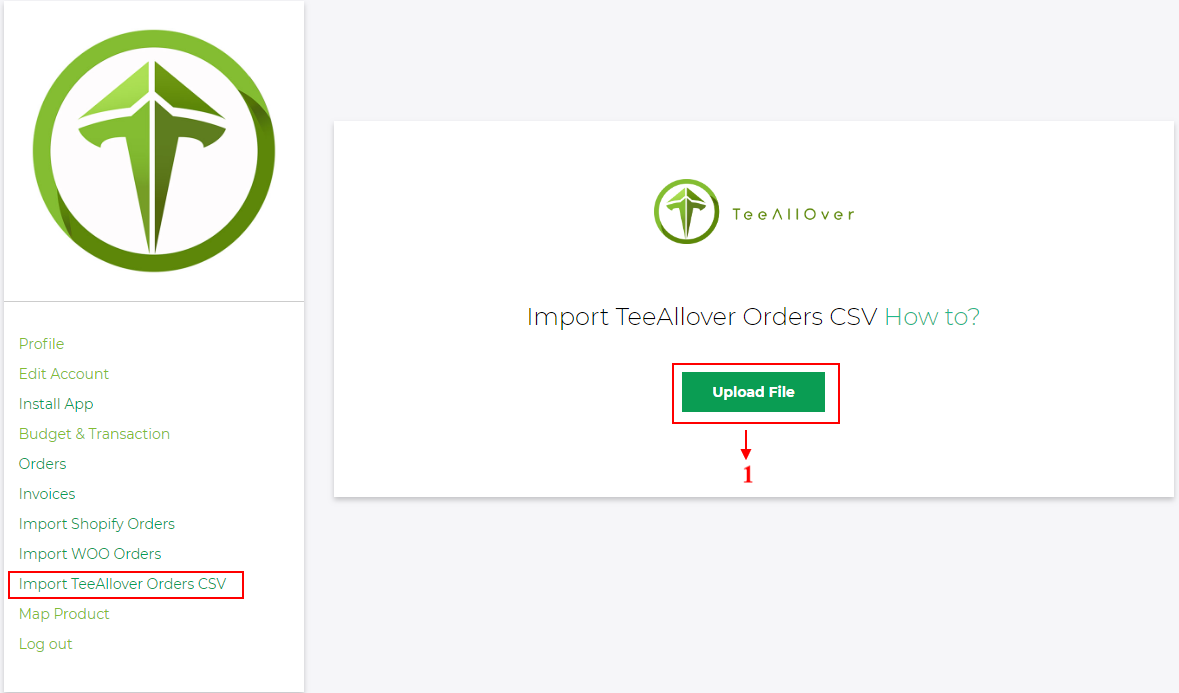
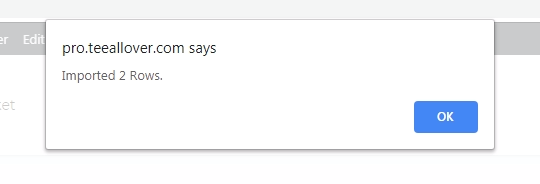
3. Click Orders to search your orders:
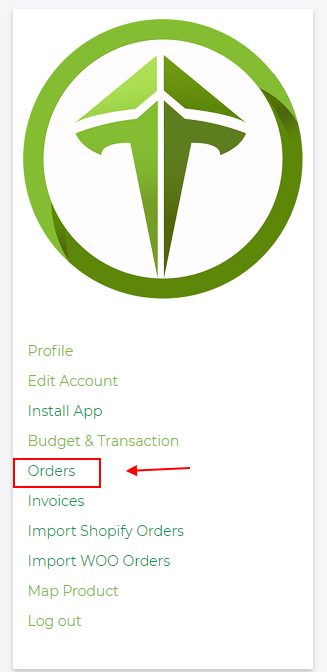
Your orders will show at this tab. If you have a large number of orders, then you’ll need to sort of them. You can use the search bar to filter your orders by a search term.
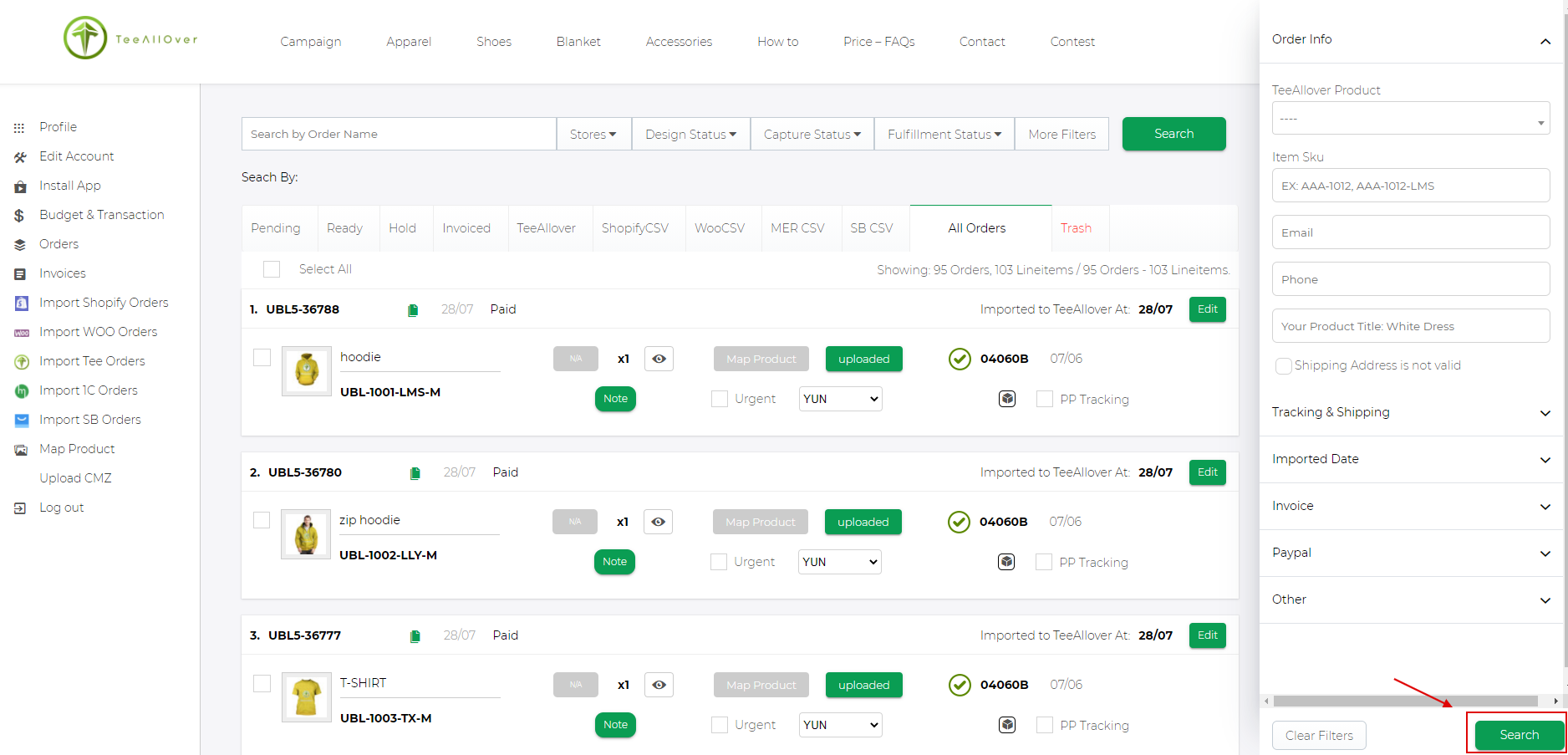
When importing orders using a CSV file you must stick to a specific format that Teeallover can recognize. Download this template below and modify it to ensure that you don’t encounter any issues when importing your File.
When reviewing your CSV file, ensure that each line follows the rules below:
**Enter information to 3 columns: Order ID, Item SKU, Quantity cells or list values in order. If no value is needed for a certain area, the cell can be left blank
Here are the CSV order Templates of Teeallover used into import Teeallover orders CSV that you can download: